This article provides the answers to some of our most frequently asked questions about the Yale Smart Keypad. Select from the menu below to learn more about the topics.
How do I install the Smart Keypad?
The Smart Keypad attaches to surfaces using either 2 small screws or a special adhesive included with the product. For using with the Yale Smart Delivery Box, we recommend using the screws to attach to the right or left side of the box lid.
Can I use anti-bacterial wipes or spray to disinfect my Yale Smart Keypad?
Yes, you can clean the Yale Smart Keypad with alcohol-based sanitizing wipes or spray.
Please avoid using petroleum-based products such as acetone.
How do I put my Keypad in setup mode?
In order to complete these actions, you need to be within Bluetooth range of your keypad, and have your phone with the Yale Access App (or August App) downloaded.
PLEASE NOTE: You need to be an Owner of the product (i.e. Lock or Delivery Box) associated with the Keypad to put the device in setup mode.
Follow these steps to put your Keypad into setup mode:
- Open the Yale Access App and go to House Settings
- Select the Keypad to enter Keypad Settings
- Select Disconnect Keypad and then the blue DISCONNECT button
The actions above prompt the App to send a reset code to your phone. Once you receive the reset code, push the logo button on the Smart Keypad. The app will ask whether the Keypad is slowly pulsating red. Select Yes or No depending on what’s happening. If the Keypad is pulsating red proceed with in-app setup instructions on your phone. If not, repeat the steps above to place the keypad in setup mode again.
If you tried the steps above and the device does not begin to slowly pulsate red, try removing and reinserting a battery, and then re-entering the reset code. If the device still doesn't begin pulsating red, please reach out to your regional Customer Support team.
If you are unable to find the keypad in your App, you may need to set it up again. Go to the Keypad Installation Guide and follow the steps under the "Set up in the App" section.
How do I Update the Firmware on my Keypad?
To update your Yale Smart Keypad’s firmware please perform the following steps:
- Open the Yale Access App when you’re standing next to the keypad and go to the lock circle screen for the lock the keypad is connected to.
- When prompted with the keypad firmware update alert, tap “start”.
- Press and hold the Yale button on the keypad for 5 seconds. You’ll see the progress bar indicate that a connection has been established and that the update has started.
- Remain on the update screen until the update completes.
Your keypad firmware is now updated.
Troubleshooting:
If the firmware update process is interrupted, you need to start over.
If the update doesn't begin, hold the Yale button down for 10 seconds instead of 5.
What size drill bit is needed for installation?
The size of the drill bit needed for installation is determined by the material that you are drilling into. The chart below outlines drill bit needs for common surface types:
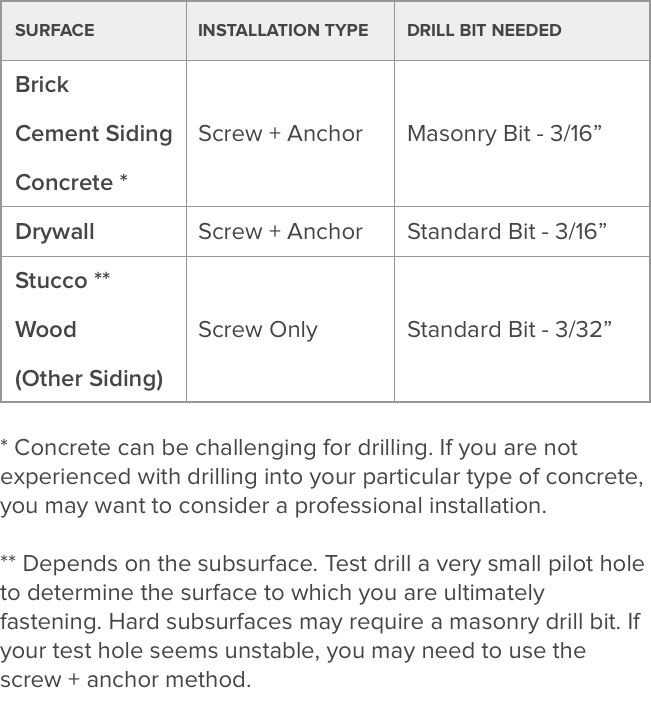
For more comprehensive information on setting up the Smart Keypad, visit the installation guide.
Can I install the Smart Keypad outdoors?
Yes, the Yale Smart Keypad is designed and tested for outdoor use. The operating temperatures that we have tested in are:
- Operating Temperature: -13 to 122 Fahrenheit (-25℃ to 50℃)
- Storage Temperature: -22 to 140 Fahrenheit (-30℃ to 60℃)
- Operating Humidity: 0 to 95%
Do I need any other Yale products in order to use the Smart Keypad?
You need to have one of the below products to use the Yale Smart Keypad. You also need the Yale Access App or August App.
- Yale Smart Delivery Box
- Yale Smart Cabinet Lock
- August Smart Lock
What is One-Touch Locking?
The Yale Smart Keypad includes the capability to enable One-Touch Locking, meaning you can lock your Delivery Box or Smart Lock just by pressing the Yale button on the bottom of the Keypad.
One-Touch Lock notifications are turned off by default, but notifications can be enabled in Keypad Settings.
PLEASE NOTE: One-Touch Lock notifications will only be received by the person who set them and you must have a Yale, or August, Connect Wi-Fi bridge to receive One-Touch Lock notifications.
How many unique codes can I access using the Smart Keypad?
The Yale Smart Keypad facilitates access to up to 220 unique 4-6 digit codes, which are stored on the smart product that the keypad is associated with.
What do I do if I reach my code limit?
The code limit for the Yale Smart Keypad is 220 unique codes. Once the limit is reached, existing codes will need to be removed to make room for new ones. After deleting a code, it is helpful to refresh the keychain to push changes as they are made.
How do I delete entry codes?
Keypad Owners can delete and update entry codes from within the Yale Access, or August App. To make changes to entry codes for specific guests, including deleting them, open the App and navigate to the Guest list for the Keypad. Find the guest entry for the code you wish to make changes to and select. Next, select the entry code and either EDIT ENTRY CODE (blue button) to make changes or DEACTIVATE ENTRY CODE (white button) to delete the entry code.
How do I find the code to reset my Smart Keypad?
Resetting a Smart Keypad will delete all accounts and entry codes affiliated with that Keypad. If you wish to reset your Smart Keypad, do so as a last resort only. A factory reset of your Smart Keypad will result in the deletion of all codes associated with the Keypad. If you decide that a factory reset is the only path forward, you will need to first remove the connection with the lock from the server:
- Open the Yale Access App
- Go into the Keypad Settings menu
- Select DISCONNECT to remove the Keypad from the Lock
- This action triggers the system to send your unique reset code
- Enter that into the keypad to complete the reset
PLEASE NOTE: You must be within Bluetooth range of the Keypad in order to disconnect the device.
What is the expected battery life?
The Smart Keypad runs on two AAA batteries. Estimated battery life is as follows:
- With Power Saving Mode disabled (default): Up to 1 month
- With Power Saving Mode enabled (disables IR Motion): 2-3 months
How do I know when the keypad's batteries need to be replaced?
When the keypad's batteries are running low, the keypad flashes red rapidly every 5 seconds. Battery level can also be checked in the Settings menu for the associated keypad in the Yale Access App.
How do I replace the batteries in the device?
The Smart Keypad requires two AAA batteries. We recommend replacing both batteries every time the batteries are replaced. To remove and replace the batteries in your Smart Keypad:
- Remove the Keypad from the mounting plate
- Push in the tab at the bottom of the Keypad to release the back panel
- Remove the backing and the batteries
- Insert 2 brand new AAA batteries
- Replace the back panel and reinstall the device onto the mount

What does the light activity on the Keypad mean?
They keypad displays the following light activity:
Slow pulsing red LED: Setup mode
These last for 30 minutes and then turn off if keypad setup is incomplete. To put the keypad in setup mode again, remove and reinsert one battery.
Pulsing LEDs after code entry: Establishing Bluetooth Connection
This lasts for 30 seconds. If the keypad is unable to establish a Bluetooth connection with the lock, the LEDs will stop pulsing and nothing else happens.
Rapid LED flashes: Batteries are low
If the batteries in the Keypad are running low on power and need to be replaced, the entire keypad will flash red rapidly every 5 seconds. The LEDs will stop pulsing once the batteries have been replaced with new ones.
Where can I find the Keypad's serial number?
Information about your keypad such as the serial number is available in the Yale Access App. Follow these steps to find your keypad's serial number:
- Open the Yale Access App
- Select the door from your Keychain
- Select the Keypad to open the device's setting's menu
- The Keypad's serial number is displayed in Keypad Settings.
Alternatively, your Smart Keypad's serial number can be found on the back of the device.
How do I temporarily disable the Keypad?
In the event that you need to temporarily disable your Smart Keypad, this article should help. You need to be within Bluetooth range of your Keypad in order to complete the following steps:
- Open the Yale Access App.
- Select the applicable lock from your Keychain.
- On the lock circle screen, select the Settings Gear.
- In the Settings Menu, choose Keypad Settings.
- Toggle the Keypad Enabled option to "Off".
The Keypad is now disabled. To re-enable the Keypad, go back through the steps and toggle Keypad Enabled to "On".
PLEASE NOTE: One Touch Lock will also be disabled after you disable the keypad.
How do I disconnect the Keypad from the Smart Lock or Delivery Box?
You must be within Bluetooth range of the Keypad in order to disconnect the device. If you'd like to disconnect your Smart Keypad, please do the following:
- Tap the gear in the icon bar and select Keypad Settings.
- Select Disconnect Keypad (you may need to scroll down the list).
- Select Disconnect. This action triggers the system to send your unique reset code.
- Enter the code and press the logo button to complete the disconnection process.
What does it mean when my Keypad buzzes?
The Keypad emits either 1 buzz or 2 buzzes. 1 buzz means an incorrect code was entered. Go into the Guest List and ensure the correct code has been entered. Also check the Keypad settings to ensure the device is enabled. 2 buzzes means there is a communication issue between your Keypad and your smart product. If this occurs, you may need to put the device into setup mode and complete configuration. Follow the steps outlined in this article to put the Keypad in setup mode and reconfigure it.
















