This article provides answers to some frequently asked questions about Yale Pro SL.
General FAQ
Do I have YRD156 or YRD256?
To find out which lock you have, there are a few key differences:
- YRD156 is a Pro series is only available through professional security companies. Was your product installed by or sold to you by a security company?
- Appearance: you will see that the YRD156 has a larger battery cover and no privacy button on the inside of the lock
- Functionality: YRD156 does not have voice guided programming menus or privacy mode
- YRD156 also has a built in Zwave radio, so all YRD156 locks do not have a green Zwave Yale module inside the battery cover.
How do I enter my home if the batteries in my lock die?
Normally your lock will give you notifications up to one month in advance of your lock losing all battery charge. If you are in a situation where your batteries completely die, there are two metal posts on the bottom of your keypad, simply press 9V battery prongs against these posts and your keypad will light up, giving you temporary access.
How do I replace the batteries in my lock?
Using the battery cover removal tool provided, insert the tip of the tool into the hole at the top of the black battery cover. Press downward then forward to loosen the battery cover, Remove the battery cover. Remove the 4 AA batteries and insert 4 new AA batteries. Reinstall the black battery cover bottom first.
How often should the batteries in my lock be replaced?
The batteries are expected to last up to one year under normal operating conditions. Extreme high and low temperatures may affect battery performance. If the battery is low, a series of warning beeps will sound and the “Yale Pro SL keypad deadbolt will also provide you with a visual low battery warning after a valid code has been entered. The lock operates as normal immediately following the alerts. The critical battery indicator causes the Yale Pro SL keypad deadbolt to flash red and the lock does not operate
Why are the batteries draining so quickly?
There may be a few reasons why your batteries are draining faster than expected.
First, check to make sure the white cable on the inside of the lock is securely fastened. To do this, you will need to remove the battery cover from your lock, remove the 4 AA batteries and then unscrew the three small black screws (two in the battery compartment, one at the base of the lock interior) and dismantle the interior side of the lock. The white cable connecter has two ridges that should be facing outwards and the cable connecter should snugly fit into the adapter located on the interior side of the lock. This video can help:
Another reason why your battery may be draining could be that, if you’re using a smart home hub (i.e. Samsung SmartThings, Wink, etc), your hub may be too far away from your door. If you continue to see issues, please contact support@yalelock.com.
What is the warranty?
- Electronic Warranty – 1 Year
- Mechanical Warranty – Limited Lifetime
- Finish Warranty – Limited Lifetime
- More information is available here
Installation
My door is jamming or my deadbolt isn't extending properly. How can I fix this issue of a misaligned door?
We partnered with Leslie Segrete, co-host of the Money Pit and designer on TLC’s Trading Spaces, to help you with a common smart lock issue. Sometimes, a misaligned door can make it seem like your deadlock is malfunctioning and losing battery faster than usual. Learn how to fix your door’s alignment with our simple, easy DIY steps and tips, and get your Yale smart lock working properly!
Do Yale Pro SL keypad deadbolts meet industry standards?
Yale Pro SL keypad deadbolts have been engineered, utilizing proven technology, to meet strict ANSI/BHMA Grade 2 standards.
What are the dimensions?
The dimensions are as follows:
Exterior: 2 9/16" W x 3 9/16" L x 11/16" x D
Interior: 3 3/4" x 3 1/8" x 6 3/4"
Do Yale Pro SL keypad deadbolts fit standard residential doors?
Yale Pro SL keypad deadbolts are designed to fit most standard doors. In most cases, Yale Pro SL keypad deadbolts can be installed in under 30 minutes using only a screwdriver; no additional holes need to be drilled into the door. If the door has not already been prepped for a deadbolt lock, the template is available here.
Does it matter whether the door is left-handed or right-handed?
Yale Pro SL keypad deadbolts are designed to fit both right-handed and left-handed doors and will electronically set the correct handing during the initial set-up process. For instructions on how to change the handing of the lock, please refer to the Programming/Operating Instructions.
Programming
Do Yale Pro SL keypad deadbolts come with pre-set programming codes?
No, when you install the lock you will be required to set your own “Master Code.” This will be used for all future programming; keep this code in a safe and secret space.
How many user codes can be stored in Yale Pro SL keypad deadbolts?
Yale Pro SL keypad deadbolts can hold up to 250 user codes.
Can all of the user codes and the programming code be changed in the lock to ensure previous owners do no have access to the house?
Yale Pro SL keypad deadbolts have advanced features that provide the option of changing all of the codes for maximum security. To change all codes, including the programming code, follow these steps:
- Change the programming code
- Delete ALL user codes
- Add NEW user codes
Refer to the Programming/Operating Instructions for complete details.
What if my master code is lost or unknown?
If you have lost your master code it’s best to reset your lock back to factory settings.
Refer to the Programming/Operating Instructions for complete details.
Where is the one touch enrollment button on my Pro Series lock and how do I enroll my lock in a Z-Wave network?
To locate the enrollment button, remove the battery cover. There is a pin hole on the left side of the lock.
To enroll your lock in a network, ensure your panel is in enrollment mode. Use your battery cover removal tool to press the button inside of the pinhole to begin Z-Wave enrollment. Your panel should now be able to find the lock. For further instructions please visit your Zwave hub’s instructions.
- Lock firmware is now upgradeable via over-the-air with Z-Wave Plus 500 Network and Yale Pro SL keypad deadbolts
- New ability to delete all pin codes at one time from keypad menu with Z-Wave Plus 500 Network and Yale Pro SL keypad deadbolts
- Two new alarms (Disabled user pin code entered at the door & alarm when valid user pin code is entered outside of schedule) with Z-Wave Plus 500 Network and Yale Pro SL keypad deadbolts
- Enhanced scheduling capabilities with Z-Wave Plus 500 Network and Yale Pro SL keypad deadbolts
- Encryption between module and the lock with Z-Wave Plus 500 Network radios and Yale Pro SL keypad deadbolts
How do I adjust the deadbolt between 2-3/8" and 2-2/4"?
Your deadbolt will come from the factory set to 2-3/8” backset doors. If you need to adjust the deadbolt to 2-3/4” your deadbolt is equipped with twist bolt technology. Simply put one hand on the deadbolt faceplate, the other on the square tailpiece hole, and twist the faceplate 180 degrees to extend the deadbolt backset.
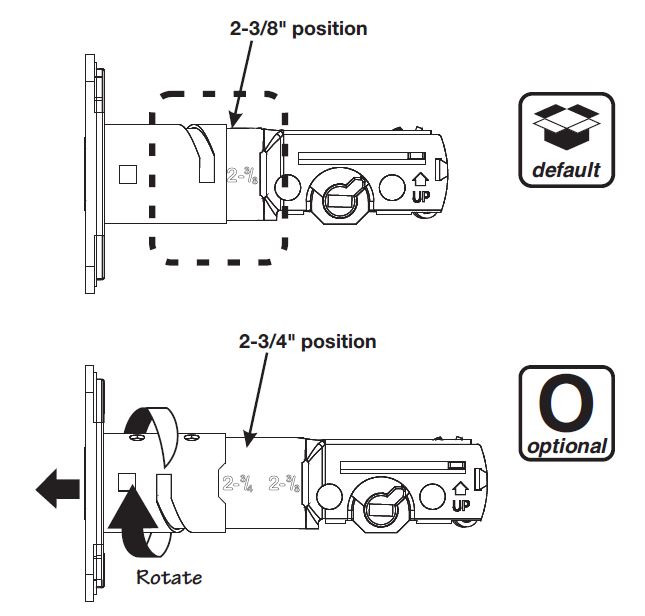
System Compatibility
Will a Yale lock with a Z-Wave Plus 500 Series deadbolt work on a Z-Wave 500 Plus controller?
YES
Will a Yale lock with a Z-Wave Plus 500 Series deadbolt work on a Z-Wave 300 controller?
YES
Will a Yale lock with a Z-Wave 300 Series deadbolt work with a Z-Wave 300 controller?
YES
Will a Yale lock with a Z-Wave 300 Series deadbolt work with a Z-Wave 500 Plus controller?
YES
















