Yale Connect Wi-Fi Bridge serves as a bridge between our Servers and your Smart Lock so you can lock and unlock your Smart Lock remotely, right from your phone. With Yale Connect Wi-Fi Bridge, you can instantly let visitors into your home when you're not there.
Requirements
- Make sure your device has Wi-Fi turned on (Settings > Wi-Fi)
- Make sure your phone is connected to your home Wi-Fi network (Connect is compatible with 2.4 gHZ Wi-Fi)
- The Yale Connect Wi-Fi Bridge requires an active Yale Smart Lock and needs to be installed using a compatible phone. Please visit our phone compatibility page to ensure that your phone is compatible.
To install your Yale Connect:
For optimal performance and reliability, plug Yale Connect Wi-Fi Bridge into a power outlet that is within 15 feet (4.5 meters) on an opposite or adjacent wall from your Yale Smart Lock.
- Wait for the flashing green light on your Yale Connect Wi-Fi Bridge. If you don’t see the flashing green light press and hold the button on your Yale Connect Wi-Fi Bridge for 5 seconds.
- In the Yale Access app, go to the side menu (upper left), tap Set Up New Device.
- Choose Set Up A Connect.
- Choose a lock with which to associate your Yale Connect Wi-Fi Bridge.
- When prompted, plug connect into an outlet near your door and then follow the in-app instructions.
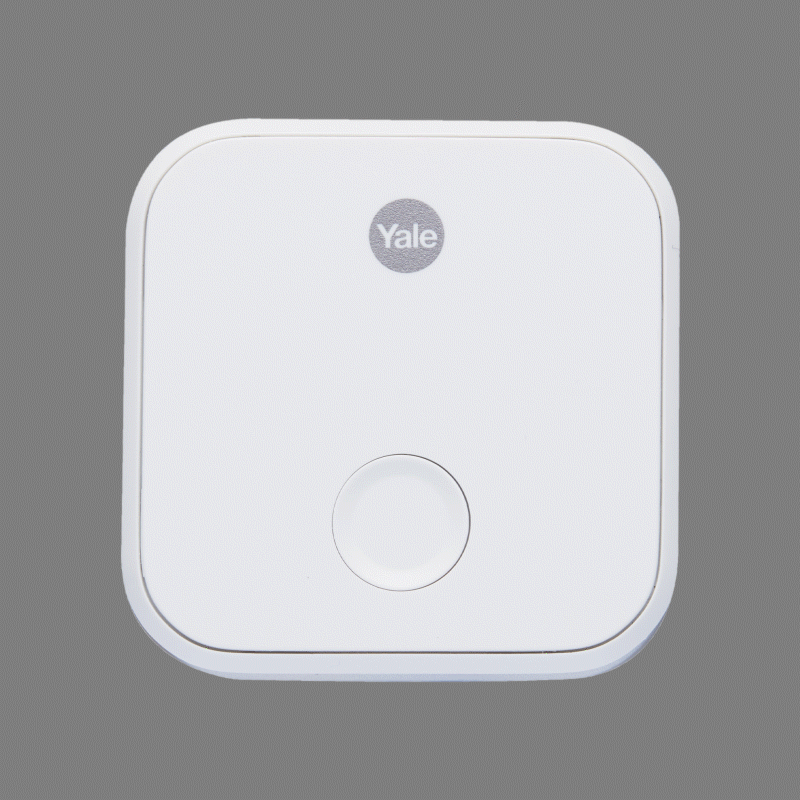
The accessory setup interface will ask you to choose your home Wi-Fi network. Once your Connect has successfully joined your home Wi-Fi network, the Yale Access App will check the signal levels of your Wi-Fi and bluetooth connections. If your signal levels are good, you’re almost finished. If your signal levels are low, you will be guided through adjusting the location of your Yale Connect Wi-Fi Bridge to improve its connection.
If you experience issues joining your Yale Connect Wi-Fi Bridge with your Wi-Fi network, this article provides troubleshooting steps.
Yale Connect Wi-Fi Bridge displays its current status through different LED indicator lights on the front of the device. This article helps you determine what the LED indicators on Yale Connect Wi-Fi Bridge mean as well as any troubleshooting steps you can take to improve functionality.
Errors During Setup
If you experience errors during setup:
- Ensure the device is connected to a 2.4GHz WiFi network
- Verify the Yale Connect Wi-Fi Bridge is within 10-15 ft of the lock
- Ensure the Yale Connect Wi-Fi Bridge is either directly facing the lock or off at a 45° angle (perpendicular) and not located on the same wall as the lock
















