This article walks you through all the required steps to install your new Nest x Yale Lock to your door. This guide will help you:
- Remove Existing Door Hardware
- Double Check Door Measurements
- Install your Nest x Yale Lock
- Program your Nest x Yale Lock
- Test the Lock
Before You Get Started
Remove the existing hardware: Remove the current lock and strike plate if there is one already installed on the door. PLEASE NOTE: A different screwdriver may be necessary to remove the existing hardware.
Double check door measurements: Use the included door checker from the installation envelope to measure your door to verify that it meets the following:
- Door thickness should be 1 ⅜” or 1 ¾”
- Cross bore holes must be 2 ⅛” in diameter
- Edge bore holes must be 1” in diameter
- Backset should be 2 ⅜” or 2 ¾”
PLEASE NOTE: If the existing lock holes on your door do not meet the specs, you will need to drill the holes again after removing your existing lock or work with an Installation Pro to ensure right-sizing.
Keep the existing lock until installation and testing are complete.
What You Need
The following is a list of everything you need to begin installing this lock. Verify that all of these parts were included in the packaging:
- Nest × Yale Lock
- Mounting screws
- 4 AA batteries
- Installation key
- Installation manual
- Included with RB-YRD540-WV SKU's only
What You’ll Need to Provide:
- Standard Phillips Head Screwdriver
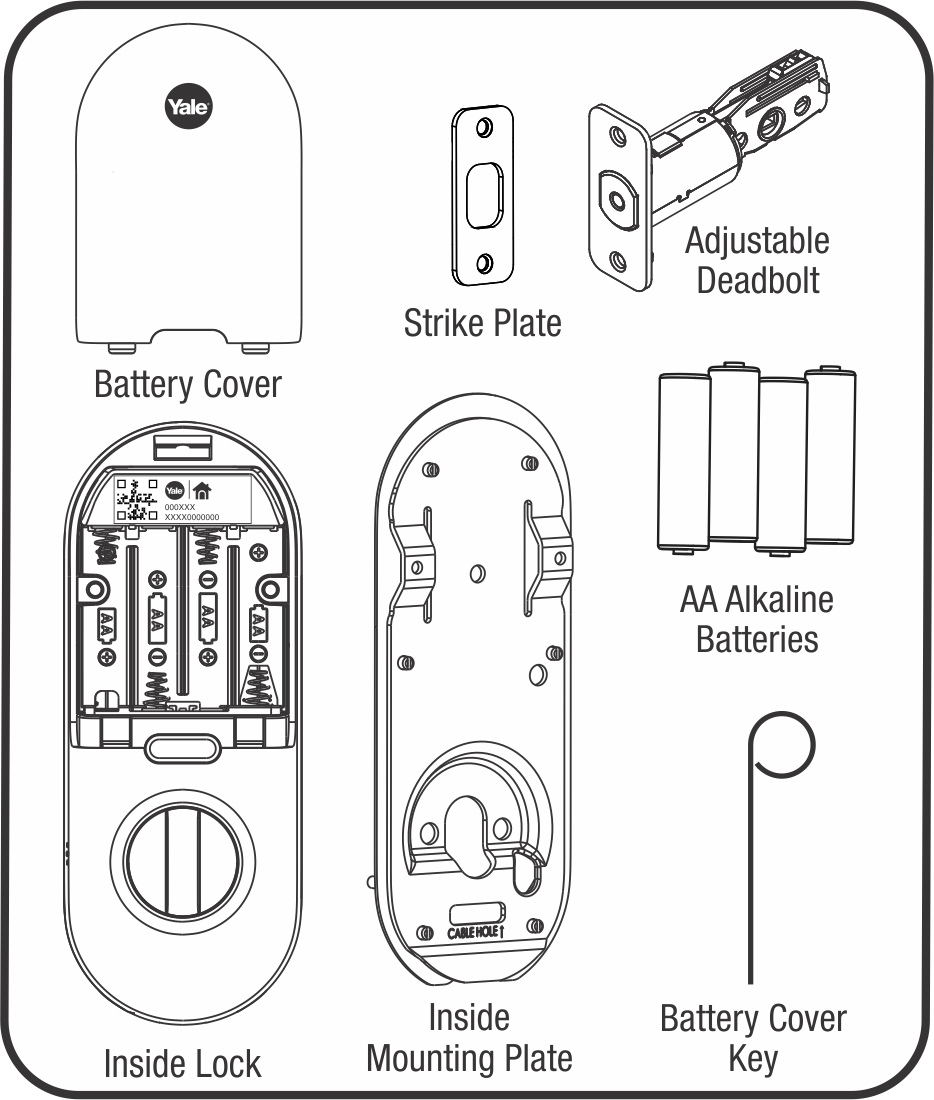
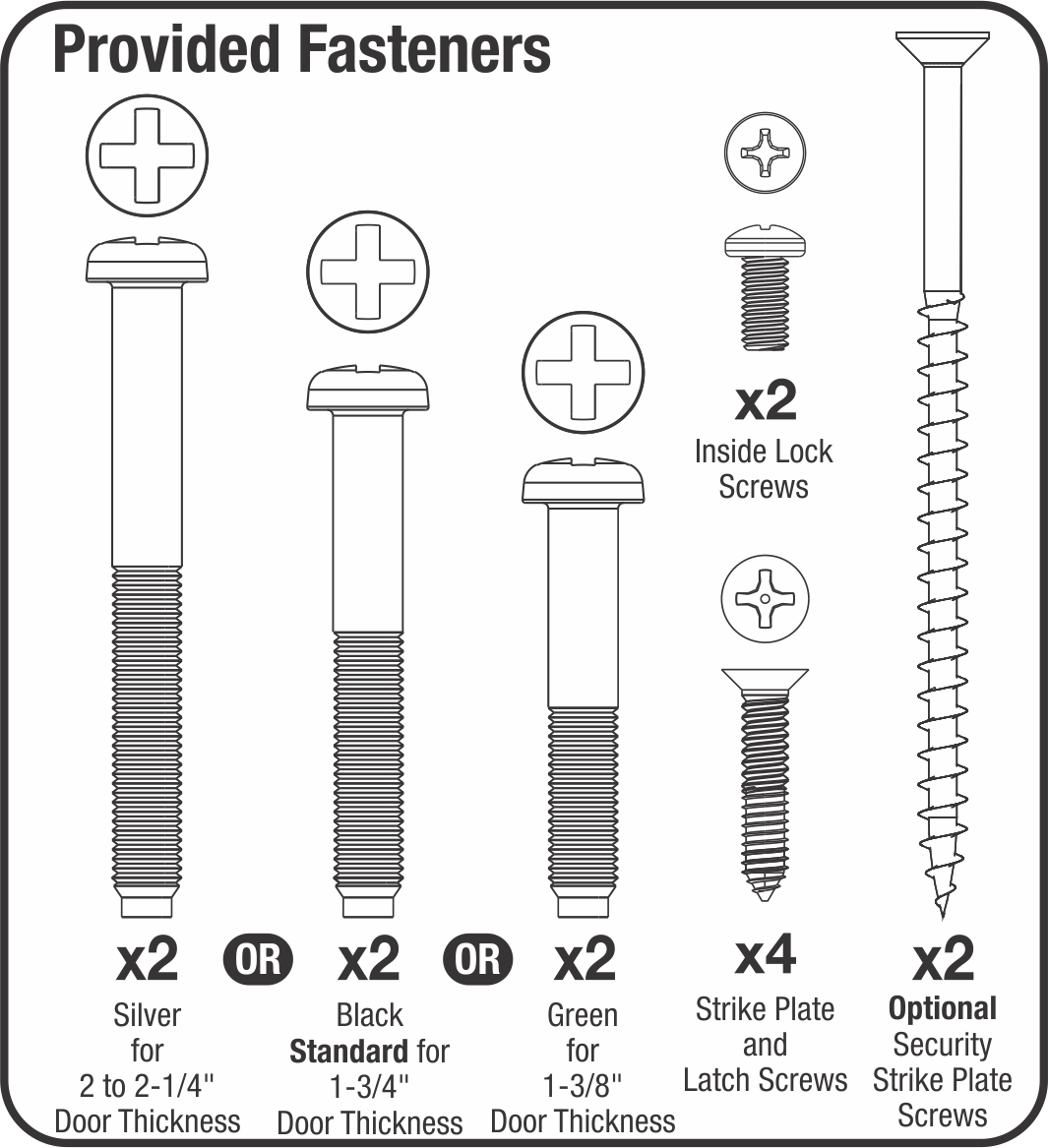
Installation Steps
Step 1. Install the Strike Plate and Latch:
- Install the strike plate into the doorframe and secure with either the strike plate screws or the security screws included in the package.
- Install the latch into the door in the retracted and unlocked position. Adjust the latch to 2 ¾” if you require a longer length for installation. Ensure the latch is installed with the up arrow facing upwards and secure it into place with the 2 latch screws provided. Note the horizontal orientation of the tail piece slot and UP orientation of the deadbolt latch.
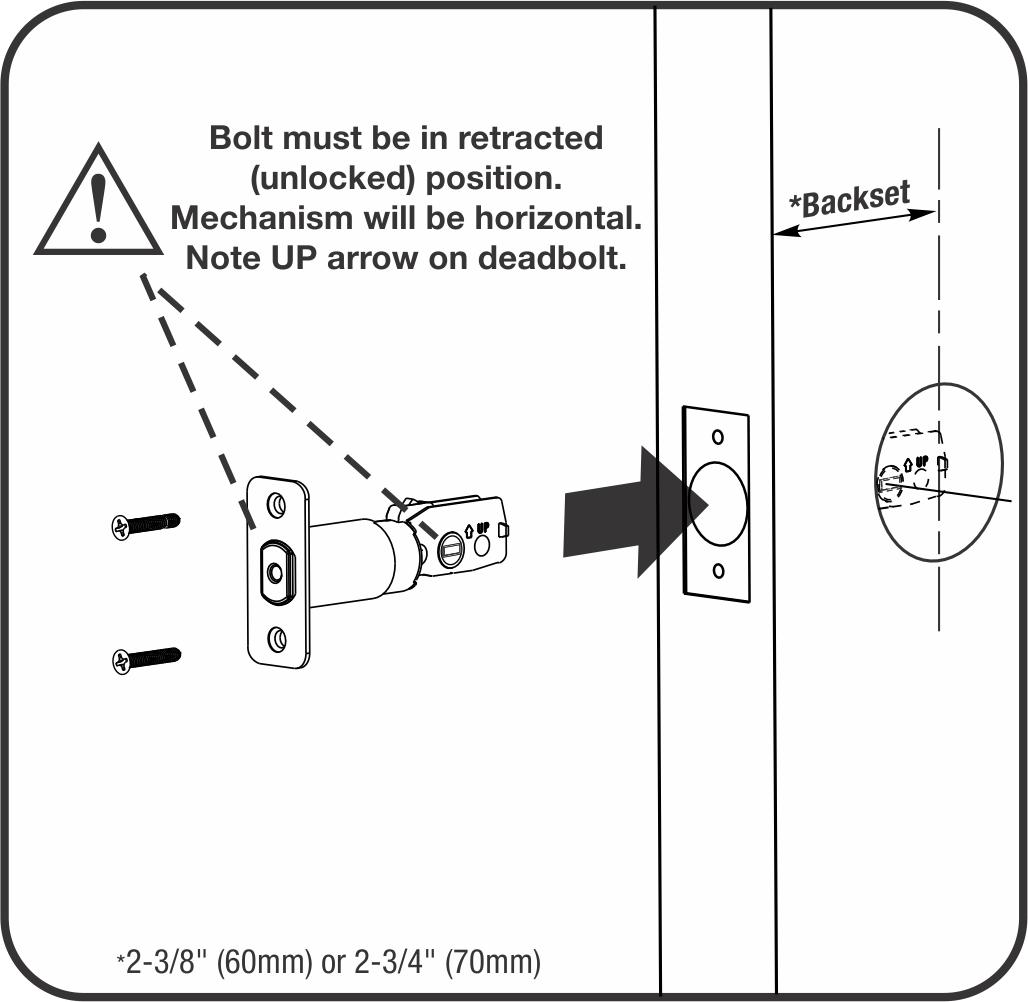
Step 2. Install the Keypad
- Install the exterior keypad lock so it is flush with the door. Ensure that the wires are placed under the latch.
- PLEASE NOTE: The bolt must be in the retracted (unlocked) position.
Step 3. Install the Interior Mounting Plate
- Remove the battery cover and the interior mounting plate from the inside piece of the lock.
- Guide the cable assembly through the cable hole in the interior mounting plate. Make sure it is flush with the door and straight before attaching it to the door using through bolts. Choose the through bolts appropriate for the thickness of your door.
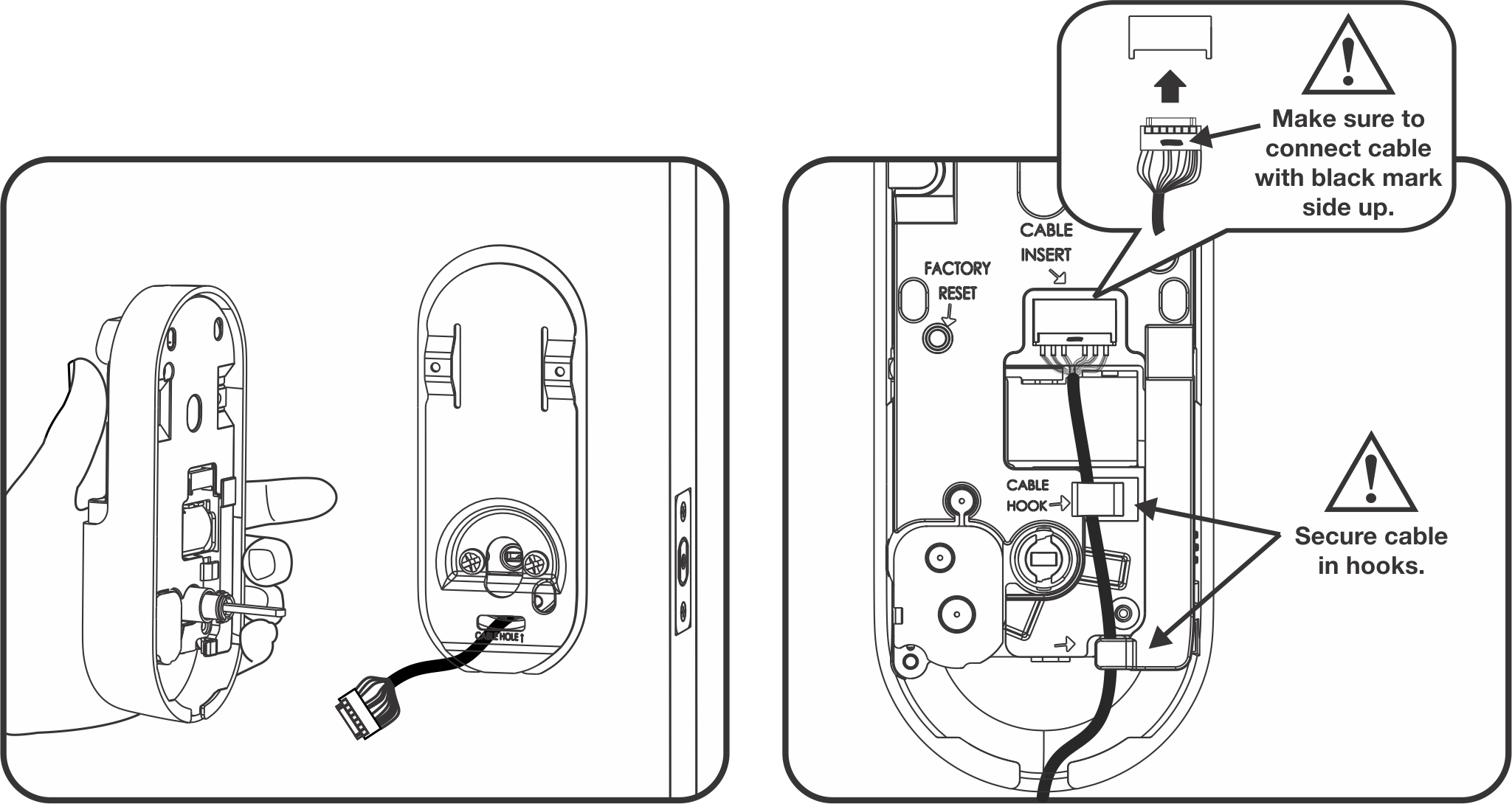
Step 4. Install the Interior Lock
- Connect the cable to the cable insert. Make sure to connect the cable with the black mark side up.
- Secure the cable behind the cable hooks to hold it in place.
- Ensure the thumbturn is oriented vertically, feed the tailpiece through the horizontal slot, and attach the lock to the mounting plate. Make sure the interior lock is properly seated onto the bottom of the mounting plate.
- Affix the interior lock to the mounting plate using the two small black screws provided.
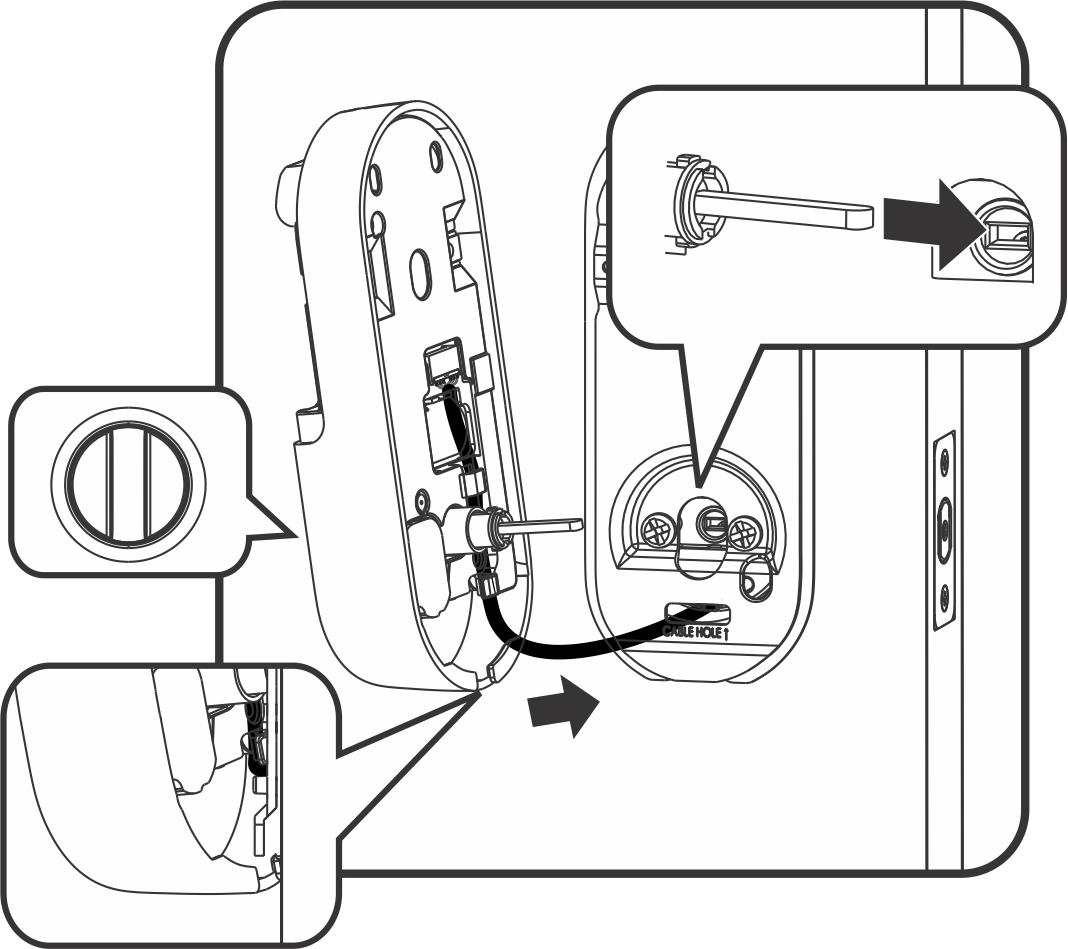
Test the Mechanical Operation of the Lock
Test that the lock is functioning properly:
- Turn the interior thumbturn with the door open and closed several times. The bolt should rotate freely and easily.
- If mechanical operation fails, go back to keypad installation to recheck steps.
Batteries and Battery Cover
Ensure the door is closed and unlocked before inserting the batteries. If the door is locked when you install the batteries, proper calibration may not occur.
- Insert 4 AA batteries. The lock should turn on and play the greeting.
- The lock automatically calibrates itself for use after the batteries have been installed.
- Leave the battery compartment open if you want to connect to the Nest app. The Nest app requires you to scan the code in the battery compartment when you connect. If you have another Nest product, you can connect to set up the lock in the Nest app. The app will let you know what to do during setup.
- Reinstall the battery cover.
Using the Lock
Follow the steps below to set up the Nest x Yale Lock:
Program the Lock
A master PIN code is used to change the lock settings. A security best practice is to set your master PIN code with 6 or more digits. To set the master PIN code:
- Touch the Yale logo to wake the lock up.
- Enter a 4-8 digit master PIN code, then press the checkmark to set the code.
- Your master PIN code has now been created. It is important to remember the master PIN code in the event that you need to reprogram the lock in the future.
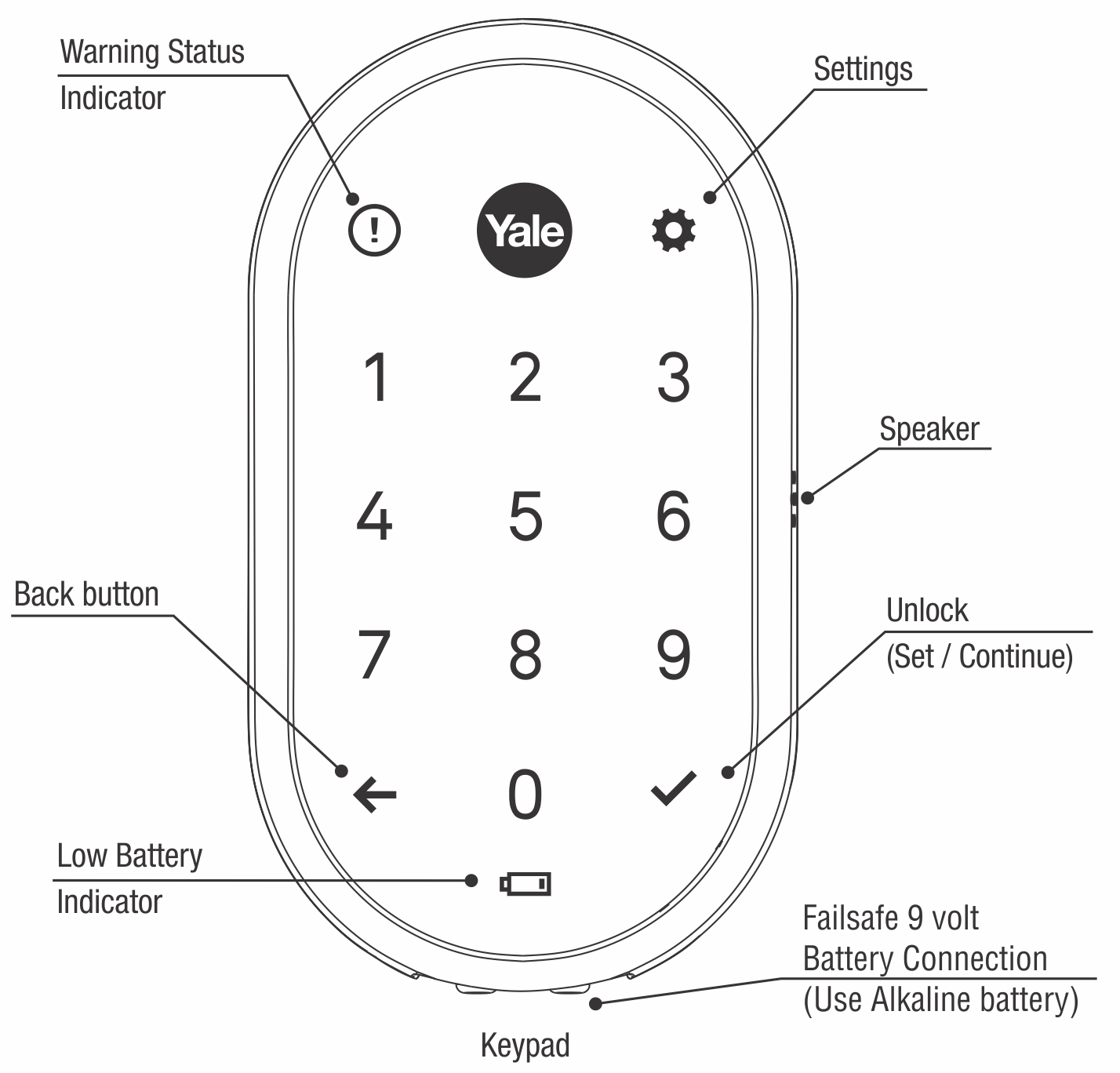
Create PIN Codes
A master PIN code must be created before creating any other PIN codes.
- Touch the Yale logo to wake the lock up.
- Enter the master PIN code and select the gear key.
- Enter a 4-8 digit passcode and select the checkmark key.
- Press 2, then press the checkmark key.
- Press 1, then press the checkmark key.
- Press the arrow key to set another passcode.
To exit the programming menu, press the checkmark.
We recommend setting a separate user PIN code for everyday use as opposed to using your master PIN code to unlock your door.
Unlocking the Door with Entry Codes
To unlock the door using an entry code:
- Touch the Yale logo to wake the lock up.
- Enter the entry code and press the checkmark to unlock.
















